How To Test If Your DVB-T RTL SDR Dongle Is Healthy
Following two options are described below:
OPTION-1: Dongle plugged into Raspberry Pi.
OPTION-2: Dongle plugged into Windows Computer.
.
OPTION-1: Dongle plugged into Raspberry Pi.
STEP-1:
Install the test tools package rtl-sdr
NOTE: If you have a PI24 image, the above commands sometimes fail to install rtl-sdr due to "read-only file system".
In this case, issue following command to make the system "read and write", and after this, again run above commands to install rtl-sdr.
STEP-2:
Stop dump1090 to free your Dongle for test
STEP-3:
Now run the test command
If your Dongle is OK,
AND
Properly connected to Pi,
you will see this output
.
STEP-4:
Reboot your Raspberry Pi to restart dump1090 and all data feeders, and restore to normal operation state.
.
.
.
OPTION-2: Dongle plugged into Windows Computer.
STEP 1 of 3:
Install dvb-t rtl driver zadig if not yet done so, as detailed below.
(1) Download Zadig 2.3.exe from http://zadig.akeo.ie/
(2) Plug the DVB-T or ProStick in your Windows Computer.
(3) Follow the steps below:
(a) Double click Zadig 2.3.exe to run it.
The window below will open.
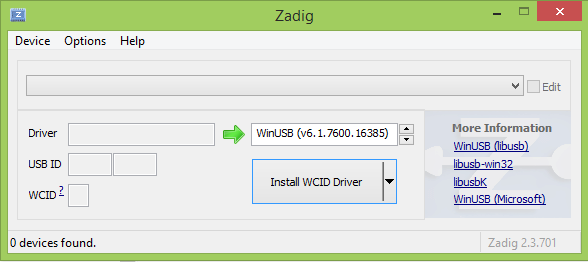
.
(b) On main menu, click "Options".
On the drop-down, place a check mark beside "List All Devices".
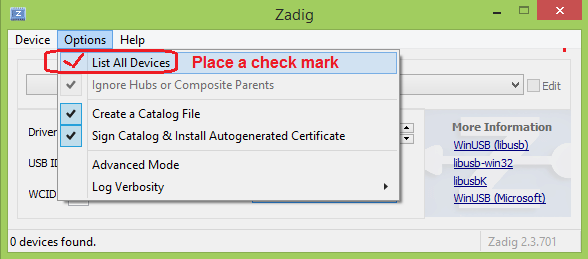
.
(c) From list of devices, select "RTL2838" which is actually DVB-T/ProStick.
Now click button which will either say "Install Driver" or "Reinstall Driver"
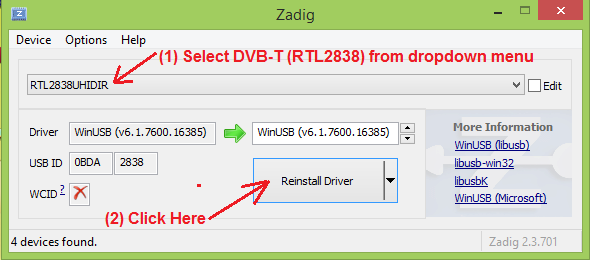
.
.
STEP 2 of 3:
Download RelWithDebInfo.zip from here:
Download Link: http://osmocom.org/attachments/downl...ithDebInfo.zip
Web Page: https://osmocom.org/projects/sdr/wiki/rtl-sdr
(scroll down to bottom of page to find download link)
STEP 3 of 3:
(a) First EXIT your Flightradar24 feeder, or dump1090, or RTL1090 or ModeSdeco2 or any other software which is using DVB-T to make the Dongle free for test.
(b) Un-zip RelWithDebInfo.zip. It will create a folder RelWithDebInfo.
Inside this folder there is another folder rtl-sdr-release which contains several files and 2 folders named x32 and x64.
(c) Go to folder x32. You will find many rtl tools in it as shown in screenshot-1.
(d) Double-click file rtl_test.exe to run it.
A command console will open and if Dongle is OK, it will give output as shown in screenshot -2.
SCREENSHOT-1
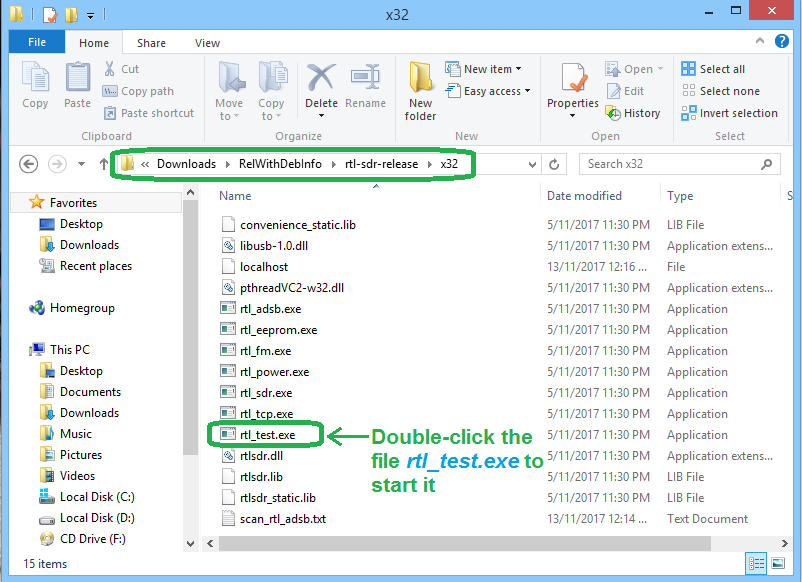
SCREENSHOT-2
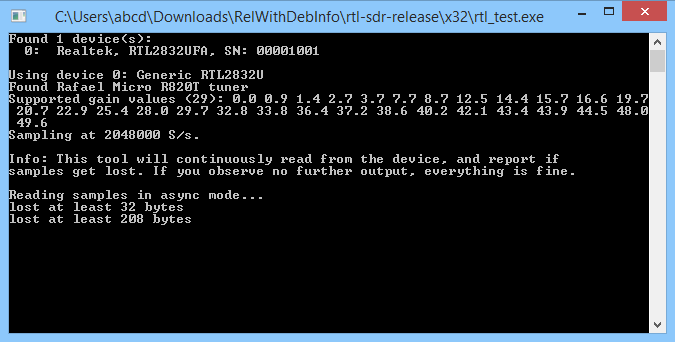
.
.
.
.
.
Following two options are described below:
OPTION-1: Dongle plugged into Raspberry Pi.
OPTION-2: Dongle plugged into Windows Computer.
.
OPTION-1: Dongle plugged into Raspberry Pi.
STEP-1:
Install the test tools package rtl-sdr
Code:
sudo apt-get update sudo apt-get install rtl-sdr
In this case, issue following command to make the system "read and write", and after this, again run above commands to install rtl-sdr.
Code:
sudo mount -o remount ,rw /
Stop dump1090 to free your Dongle for test
Code:
#choose one of the following commands, #depending on which version of dump1090 you have installed. #If you are not sure, issue all three one by one (some of these commands will say "not found") sudo systemctl stop fr24feed sudo systemctl stop dump1090 sudo systemctl stop dump1090-fa sudo systemctl stop dump1090-mutability
STEP-3:
Now run the test command
Code:
rtl_test -t
AND
Properly connected to Pi,
you will see this output
Code:
Found 1 device(s): 0: Realtek, RTL2832UFA, SN: 00001001 Using device 0: Generic RTL2832U Found Rafael Micro R820T tuner Supported gain values (29): 0.0 0.9 1.4 2.7 3.7 7.7 8.7 12.5 14.4 15.7 16.6 19.7 20.7 22.9 25.4 28.0 29.7 32.8 33.8 36.4 37.2 38.6 40.2 42.1 43.4 43.9 44.5 48.0 49.6 Sampling at 2048000 S/s. No E4000 tuner found, aborting.
STEP-4:
Reboot your Raspberry Pi to restart dump1090 and all data feeders, and restore to normal operation state.
Code:
sudo reboot
.
.
OPTION-2: Dongle plugged into Windows Computer.
STEP 1 of 3:
Install dvb-t rtl driver zadig if not yet done so, as detailed below.
(1) Download Zadig 2.3.exe from http://zadig.akeo.ie/
(2) Plug the DVB-T or ProStick in your Windows Computer.
(3) Follow the steps below:
(a) Double click Zadig 2.3.exe to run it.
The window below will open.
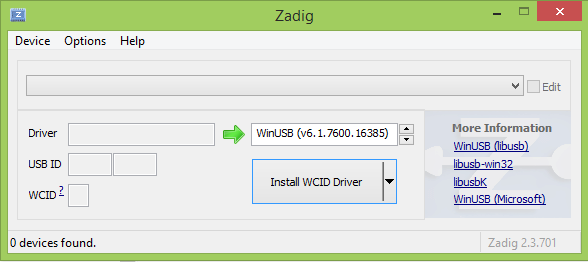
.
(b) On main menu, click "Options".
On the drop-down, place a check mark beside "List All Devices".
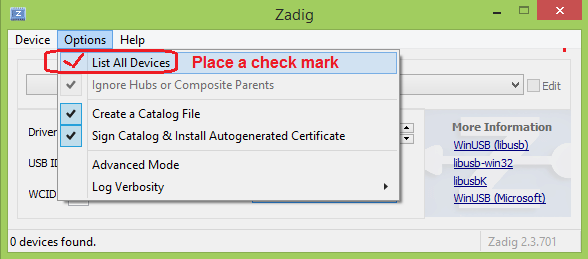
.
(c) From list of devices, select "RTL2838" which is actually DVB-T/ProStick.
Now click button which will either say "Install Driver" or "Reinstall Driver"
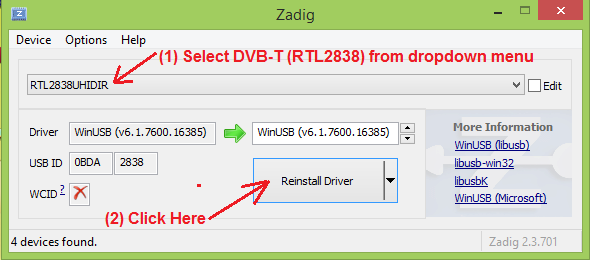
.
.
STEP 2 of 3:
Download RelWithDebInfo.zip from here:
Download Link: http://osmocom.org/attachments/downl...ithDebInfo.zip
Web Page: https://osmocom.org/projects/sdr/wiki/rtl-sdr
(scroll down to bottom of page to find download link)
STEP 3 of 3:
(a) First EXIT your Flightradar24 feeder, or dump1090, or RTL1090 or ModeSdeco2 or any other software which is using DVB-T to make the Dongle free for test.
(b) Un-zip RelWithDebInfo.zip. It will create a folder RelWithDebInfo.
Inside this folder there is another folder rtl-sdr-release which contains several files and 2 folders named x32 and x64.
(c) Go to folder x32. You will find many rtl tools in it as shown in screenshot-1.
(d) Double-click file rtl_test.exe to run it.
A command console will open and if Dongle is OK, it will give output as shown in screenshot -2.
SCREENSHOT-1
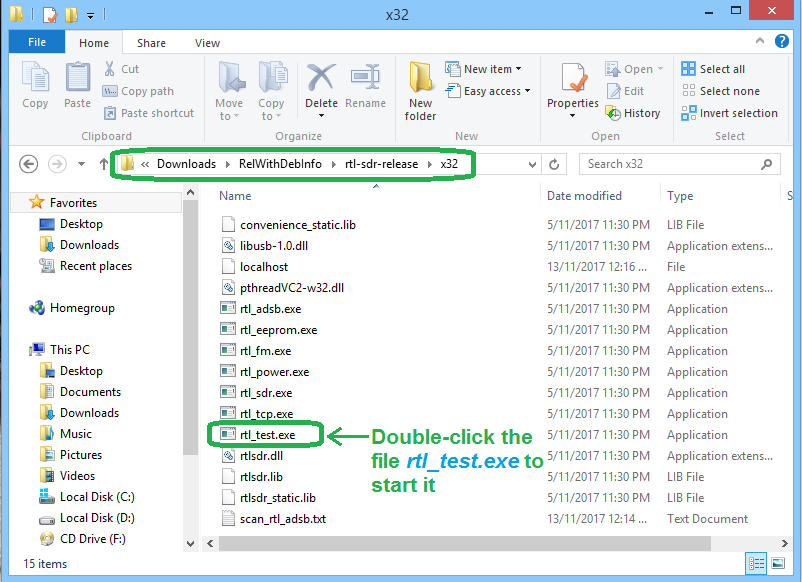
SCREENSHOT-2
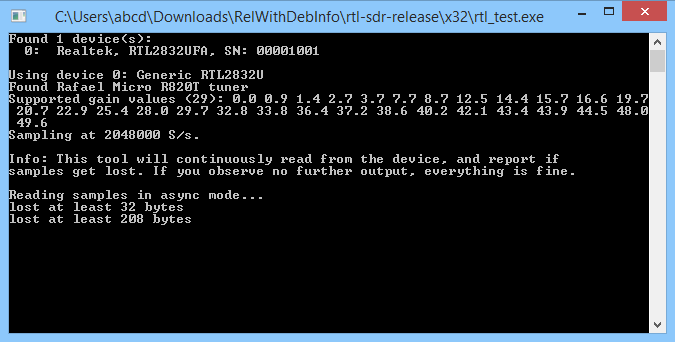
.
.
.
.
.
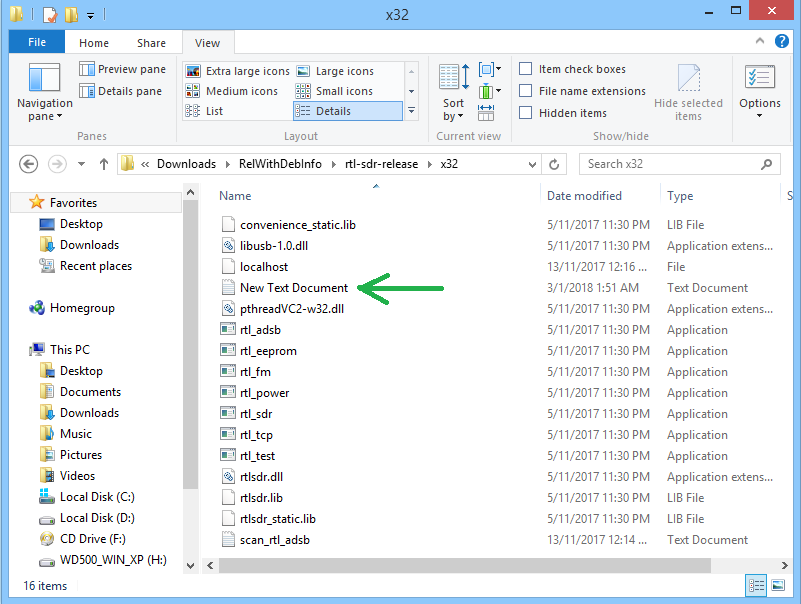
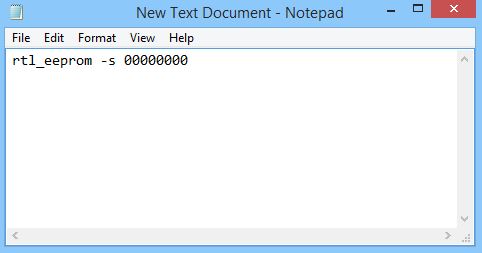
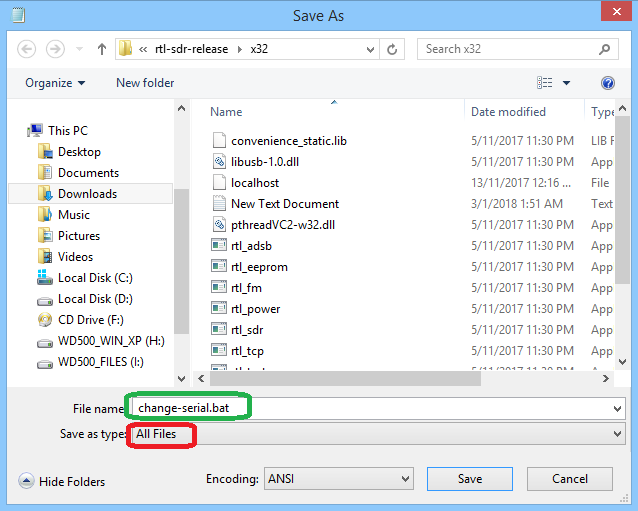
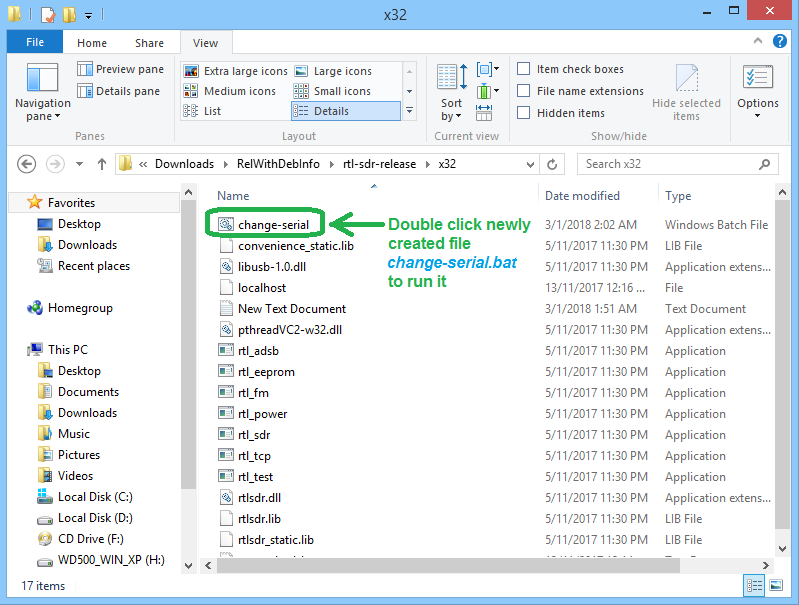
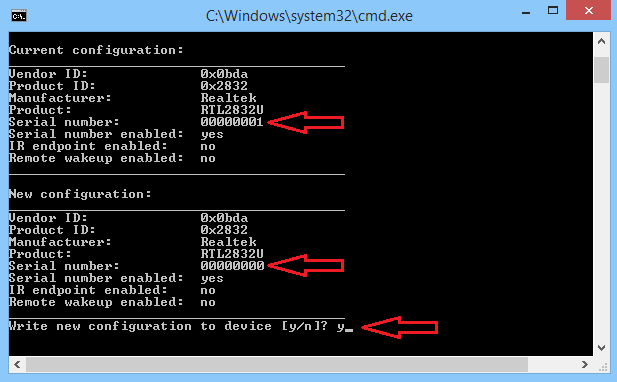
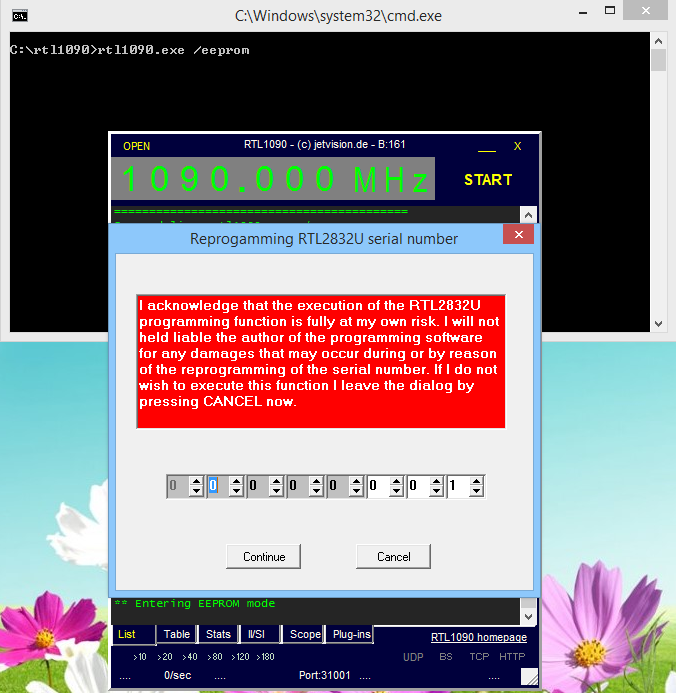
Comment