Piaware feeds MLAT data to port 30104.
Check settings of dump1090 mutability. By default it has setting of "Ports for Beast-format input connections" as 30004,30104.
Use command below to check, and add 30104 if not already there:
Code:
sudo dpkg-reconfigure dump1090-mutability
Also configure your Piaware data feeder to feed MLAT input to port 30104, and to make port 30106 available for feeding MLAT to VRS in case you want to display piawre's MLAT planes on VRS. This is done using port 30106 (ext_basestation,listen,30106)
Code:
#Configuration command
~ $ sudo piaware-config -mlatResultsFormat "beast,connect,localhost:30104 ext_basestation,listen,30106"
#Check if configuration has actually taken place
~ $ sudo piaware-config -show
#Above command will show contents of piaware config file '/root/.piaware' as follows:
mlatResultsFormat {beast,connect,localhost:30104 ext_basestation,listen,30106}
password xxxxxxxx
user xxxxxxxx
#Now restart piaware so that new configuration starts operating
~ $ sudo piaware-config -restart
#Above command will give following output:
invoking: /etc/init.d/piaware restart
[ ok ] Restarting piaware (via systemctl): piaware.service.
#Now reboot RPi
~ $ sudo reboot
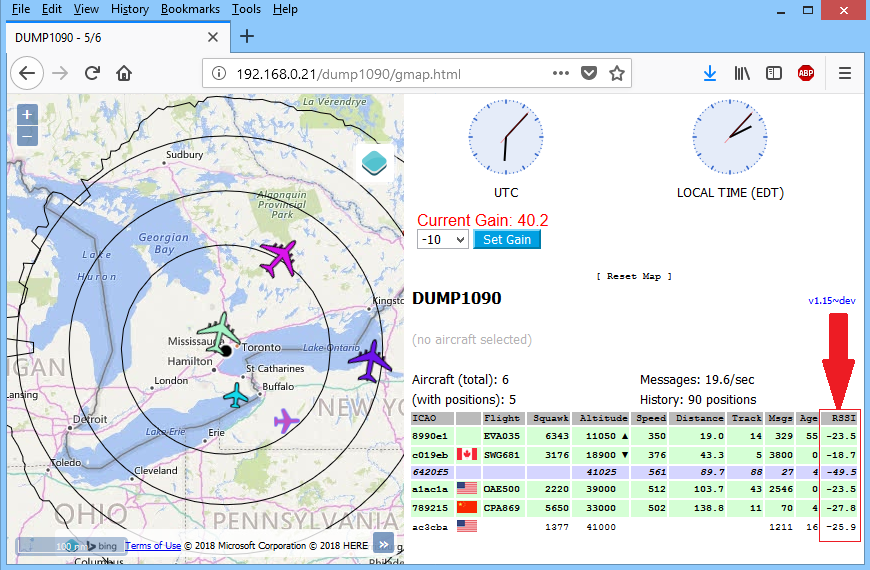
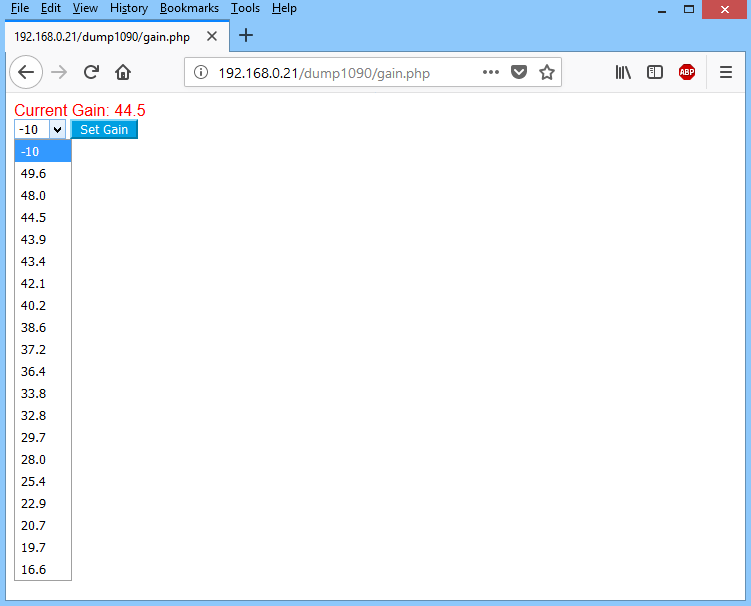

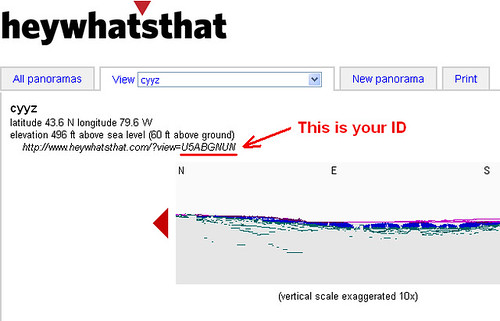
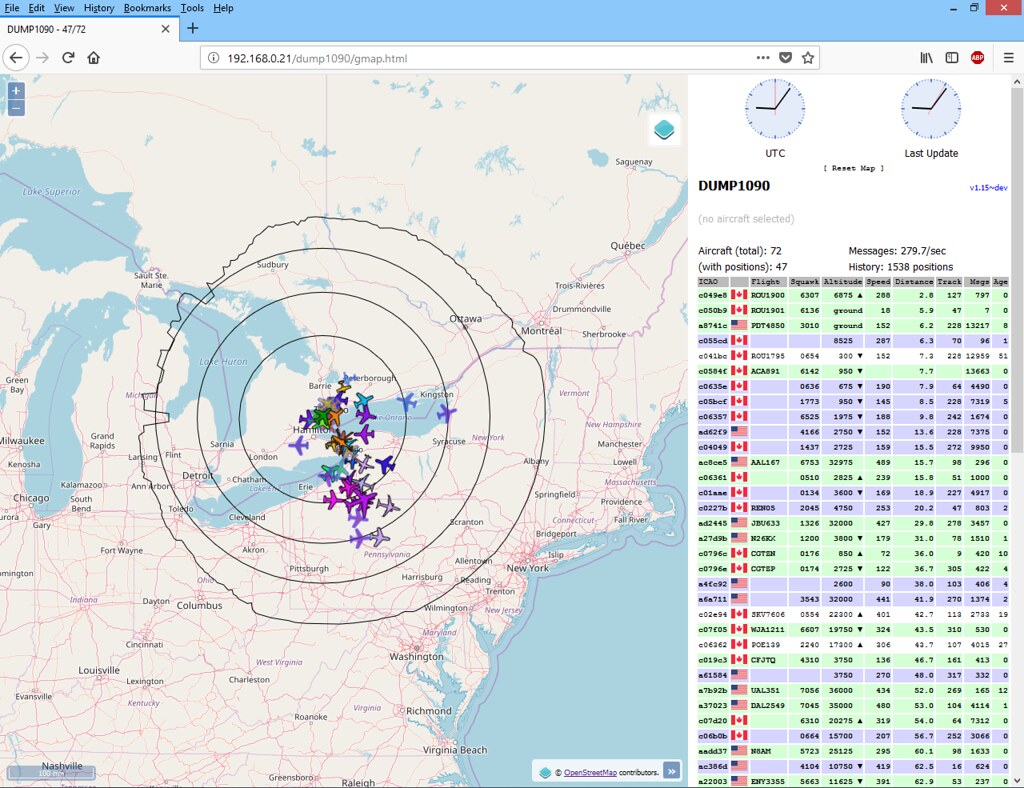
Leave a comment: