OpenSky-feeder Map+Max Range.png . Opensky-network-1000.png
STEP-BY-STEP METHOD
STEP-1
Code:
wget https://opensky-network.org/files/firmware/opensky-feeder_latest_i386.deb sudo dpkg --install opensky-feeder_latest_i386.deb
You should sign-up with opensky-network.org and obtain a user name before starting installation.
If at any srtage you want to make changes to settings, give foillowing command and enter new values.
Code:
sudo dpkg-reconfigure opensky-feeder
STEP-2
Although MX-Linux is shipped with both systemd and sysvinit, by default systemd is disabled. The developers of MX-Linux recommend to keep systemd disabled, and use sysvinit.
Dump1090-mutability, FR24Feeder, Plane Finder Feeder, and FlightAware Feeder detect that systemd has been disabled, and install startup files in /etc/init.d folder for sysvinit. Unfortunately Opensky network feeder does not install the init file needed by sysvinit. It installs only .service files for systemd. As a result, Opensky feeder does not start at boot, and cannot be started manually as well by command "sudo service opensky start". This situation can be overcome either by enabling systemd OR manually creating init file.
The systemd can be enabled at boot when Grub is displayed. Choose advanced boot option, and in that option enable systemd.
Since the MX-Linux team recommends NOT to enable systemd and instead use sysvinit, I did NOT enable systemd. Instead I created
an init file inside folder /etc/init.d. The details are as follows:
Code:
#Create a blank file in folder /etc/init.d sudo touch /etc/init.d/opensky #Make this new file Executeable sudo chmod +x /etc/init.d/opensky #Open new blank file in nano to edit it sudo nano /etc/init.d/opensky
NOTE: Full code is not directly visible in the window below. Please scroll down to see full code.
Code:
#!/bin/bash
### BEGIN INIT INFO
# Provides: opensky
# Required-Start: $remote_fs $network
# Required-Stop: $remote_fs $network
# Default-Start: 2 3 4 5
# Default-Stop: 0 1 6
# Short-Description: opensky daemon
# Description: Receives ADS-B messages from a decoder like dump1090
# and sends to opensky network via internet
### END INIT INFO
# Do NOT "set -e"
# PATH should only include /usr/* if it runs after the mountnfs.sh script
PATH=/sbin:/usr/sbin:/bin:/usr/bin
DESC="opensky-feeder daemon"
NAME=opensky
DAEMON=/usr/bin/openskyd-dump1090
ARGS=""
PIDFILE=/var/run/$NAME.pid
SCRIPTNAME=/etc/init.d/$NAME
OSUSER=openskyd
LOGFILE=/var/log/opensky.log
# Exit if the package is not installed
[ -x "$DAEMON" ] || exit 0
# Load the VERBOSE setting and other rcS variables
. /lib/init/vars.sh
# Define LSB log_* functions.
# Depend on lsb-base (>= 3.2-14) to ensure that this file is present
# and status_of_proc is working.
. /lib/lsb/init-functions
#
# Function that starts the daemon/service
#
do_start()
{
# Return
# 0 if daemon has been started
# 1 if daemon was already running
# 2 if daemon could not be started
start-stop-daemon --start --pidfile $PIDFILE --user "$OSUSER" --exec $DAEMON --test > /dev/null \
|| return 1
# create logfile with the appropriate permissions if not already there
touch $LOGFILE
chown "$OSUSER":root $LOGFILE
start-stop-daemon --start --pidfile $PIDFILE --user "$OSUSER" --chuid "$OSUSER" --make-pidfile --background --no-close --exec $DAEMON -- \
>$LOGFILE 2>&1 \
|| return 2
sleep 1
}
#
# Function that stops the daemon/service
#
do_stop()
{
# Return
# 0 if daemon has been stopped
# 1 if daemon was already stopped
# 2 if daemon could not be stopped
# other if a failure occurred
start-stop-daemon --stop --retry=TERM/30/KILL/5 --pidfile $PIDFILE --user "$OSUSER" --exec $DAEMON
RETVAL="$?"
[ "$RETVAL" = 2 ] && return 2
sleep 1
# Many daemons don't delete their pidfiles when they exit.
rm -f $PIDFILE
return "$RETVAL"
}
case "$1" in
start)
[ "$VERBOSE" != no ] && log_daemon_msg "Starting $DESC" "$NAME"
do_start
case "$?" in
0|1) [ "$VERBOSE" != no ] && log_end_msg 0 ;;
2) [ "$VERBOSE" != no ] && log_end_msg 1 ;;
esac
;;
stop)
[ "$VERBOSE" != no ] && log_daemon_msg "Stopping $DESC" "$NAME"
do_stop
case "$?" in
0|1) [ "$VERBOSE" != no ] && log_end_msg 0 ;;
2) [ "$VERBOSE" != no ] && log_end_msg 1 ;;
esac
;;
status)
status_of_proc "$DAEMON" "$NAME" && exit 0 || exit $?
;;
restart|force-reload)
log_daemon_msg "Restarting $DESC" "$NAME"
do_stop
case "$?" in
0|1)
do_start
case "$?" in
0) log_end_msg 0 ;;
1) log_end_msg 1 ;; # Old process is still running
*) log_end_msg 1 ;; # Failed to start
esac
;;
*)
# Failed to stop
log_end_msg 1
;;
esac
;;
*)
echo "Usage: $SCRIPTNAME {start|stop|status|restart|force-reload}" >&2
exit 3
;;
esac
:
#
Enable opensky init script to start at boot, and reboot computer
Code:
sudo update-rc.d opensky defaults sudo reboot
During normal use, you can use following commands
Code:
sudo service opensky start sudo service opensky restart [ ok ] Restarting opensky-feeder daemon: opensky. sudo service opensky status [ ok ] opensky is running. sudo service opensky stop
Code:
cat /var/log/opensky.log [INFO] [COMP] Initialize STAT [INFO] [COMP] Initialize POS [INFO] [COMP] Initialize DEVTYPE [INFO] [COMP] Initialize NET [INFO] [COMP] Initialize TB [INFO] [COMP] Initialize SERIAL [INFO] [COMP] Initialize BUF [INFO] [COMP] Initialize RELAY [INFO] [COMP] Initialize RC [INFO] [COMP] Initialize FILTER [INFO] [COMP] Initialize RECV [INFO] [COMP] Start STAT [INFO] [COMP] Start POS [INFO] [COMP] Start DEVTYPE [INFO] [COMP] Start NET [INFO] [COMP] Start TB [INFO] [COMP] Start SERIAL [INFO] [COMP] Start RELAY [INFO] [COMP] Start RC [INFO] [COMP] Start FILTER [INFO] [COMP] Start RECV [WARN] [NET] Could not resolve host 'collector.opensky-network.org': System error [WARN] [NET] Tried all addresses of 'collector.opensky-network.org': could not connect [INFO] [INPUT] Trying to connect to 'localhost': [::1]:30005 [WARN] [INPUT] Could not connect: Connection refused (111) [INFO] [INPUT] Trying to connect to 'localhost': [127.0.0.1]:30005 [WARN] [INPUT] Could not connect: Connection refused (111) [WARN] [INPUT] Tried all addresses of 'localhost': could not connect [WARN] [NET] Could not resolve host 'collector.opensky-network.org': System error [WARN] [NET] Tried all addresses of 'collector.opensky-network.org': could not connect [INFO] [INPUT] Trying to connect to 'localhost': [::1]:30005 [INFO] [INPUT] connected to 'localhost' [INFO] [NET] Trying to connect to 'collector.opensky-network.org': [194.209.200.6]:10004 [INFO] [NET] connected to 'collector.opensky-network.org' [INFO] [LOGIN] Sending Device ID 5, Version 2.1.7 [INFO] [LOGIN] Sending Serial Number 1000 [INFO] [GPS] Sending position +43.xxxx°, -79.xxxx°, +150m [INFO] [LOGIN] Sending Username 'abcd567' [INFO] [TB] Setting sync filter: 0 [INFO] [TB] Setting ext squitter only filter: 0
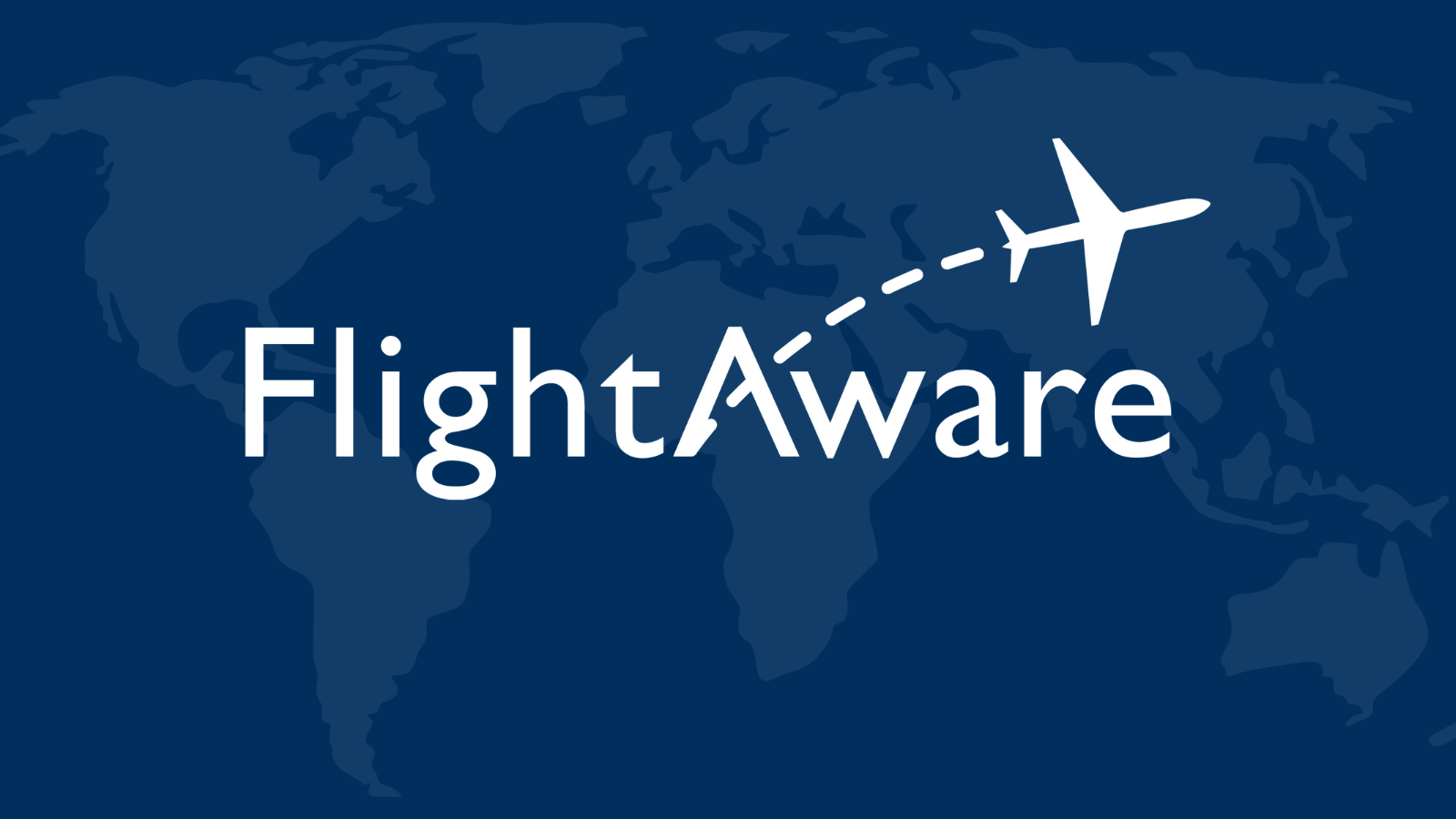

Leave a comment: